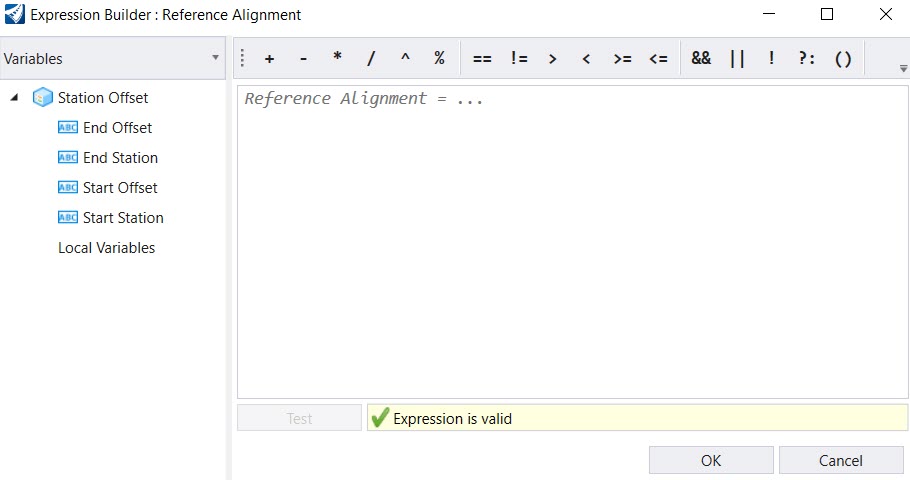Expression Builder and Expression Components
An expression is built up from left to right, using parentheses to explicitly call functions or group operations. Following are the components of an expression:
- String - "Pipe"
- Integer - 1
- Double - 8.64
- Symbol - you can use symbols to supply values to expression evaluators. Symbols can be from an instance via an access string, defined value, or an application-defined method. Following are a few examples:
- Operators -
Civil Element Properties
Civil Properties can be entered in the Expression Builder using the Intellisense pop-ups.
- Begin by typing civil and then double-click to select "Civil Element Properties" from the pop-up.
- Enter a dot. after "Civil Elements Properties" the next level of property will appear in the pop-up.
- Double-click to select the appropriate property.
- Repeat steps 2 and 3 until the full expression string is complete which is indicated by the () at the end such as "Civil Element Properties"."Geometry"."Feature"." Feature With Name"." Feature Name"().
- If a mistake is made, DELETE the entire expression, and start again. If not the intellisense popup may not work properly.
- The property string in the Expression Builder is the same as the property tree in Text Favorites.
To Copy ECExpression from Properties Dialog
An easier way to build civil expression strings is with the Copy ECExpression functionality. The Copy ECExpression functionality is hidden by default.
Set the following configuration variable to enable it CIVILPROPERTYECEXPRESSION = 1.
To copy ECExpression follow the steps given below.
Expression for Civil Elements
Below is the list of expression for civil elements.
Template Name Expression
Example- CivilExpression.Corridor_TemplateName(x) where x is the template drop index starting at zero
Corridor Name Expression
Example- CivilExpression.Corridor_Name()
Horizontal Alignment Name Expression
Example- CivilExpression.Corridor_HorizontalAlignmentName()
Template Drop Station Range Expression
Example- CivilExpression.Corridor_TemplateDropStartStation(x) where x is the template drop index starting at zero
CivilExpression.Corridor_TemplateDropEndStation(x)
Vertical Alignment Name Expression
Example- CivilExpression.Corridor_VerticalAlignmentName()
Template Name Expression
Example- CivilExpression.SurfaceTemplate_TemplateName()